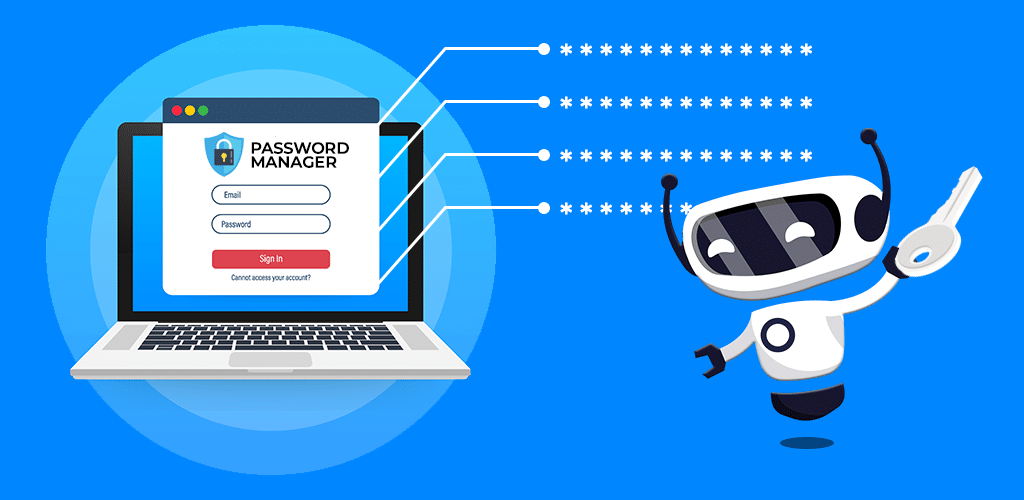
The only change is on step 4, mainly because homebrew has and odd path to store packages for M series Macs. I also added pinentry-touchid for better experience. I'll update the original post so you (well, future me as well) don't need to refer to multiple posts when configuring pass on your brand new Mac. Let's further break down the step;
First is the native BrowserPass
- Download the latest release of BrowserPass -- select the darwin-arm64 version for Arm Mac.
- Extract and jump into the folder
make BIN=browserpass-darwin-arm64 PREFIX=/usr/local configuresudo make BIN=browserpass-darwin-arm64 PREFIX=/usr/local installsudo make BIN=browserpass-darwin-arm64 PREFIX=/usr/local hosts-firefoxvi .password-store/.browserpass.jsonand put in
{
"gpgPath": "/opt/homebrew/bin/gpg"
}Next is the pinentry
brew install pinentry-macbrew tap jorgelbg/tapbrew install pinentry-touchid/opt/homebrew/bin/pinentry-touchid -fixvi ~/.gnupg/gpg-agent.confand enterpinentry-program /opt/homebrew/bin/pinentry-touchidgpg-connect-agent reloadagent /byeorgpgconf --kill gpg-agentdefaults write org.gpgtools.common DisableKeychain -bool yes- And finally to test it:
pass show github-token
You'll need to enter the passphrase once, then next occasion will just need Touch ID to unlock the passwords.